Setting Up Conversion Exports for Google Ads
- Configure Conversions in Google Ads for Import
- Create a Conversion Export in Galytics
- Set Up Conversion Imports in Google Ads
To begin, decide which Galytics goals you want to export into Google Ads. These goals should be configured as external click conversions within your Google Ads account.
Configure Conversions in Google Ads for Import
- Sign in to your Google Ads account.
- Navigate to the Goals section and select Uploads.
- Click the blue New Conversion Action button.
- Choose Import.
- Select Manual import using API or uploads, then choose Track conversions from clicks. (Depending on your region, this option may be listed under Manual import through API or online resources.)
- Click Continue.
- Assign a name to your conversion. Ensure you remember this name, as you’ll need to use it in the next step when setting up a conversion export in Galytics. The same name should be entered in the Goal > Alias name in export field.
- Configure your preferences for Value, Count, and attribution settings based on your requirements.
- If this is your first time setting up an offline conversion, you may need to select the method for tracking offline conversions. At this stage, choose Google click identifiers.
Once your conversions are set up, you can proceed to configure the conversion export in Galytics.
Create a Conversion Export in Galytics
- In the website settings panel, click on Configure within the conversion exports section.
- Customize the export settings as needed:
- Select the goals you wish to export to Google Ads. Ensure that the goal names exactly match those configured in Google Ads in the previous step.
- Click Save. The export will be automatically queued.
- Conversion exports are processed daily.
- Copy the export URL, as it will be needed in the next step to set up the import in Google Ads.
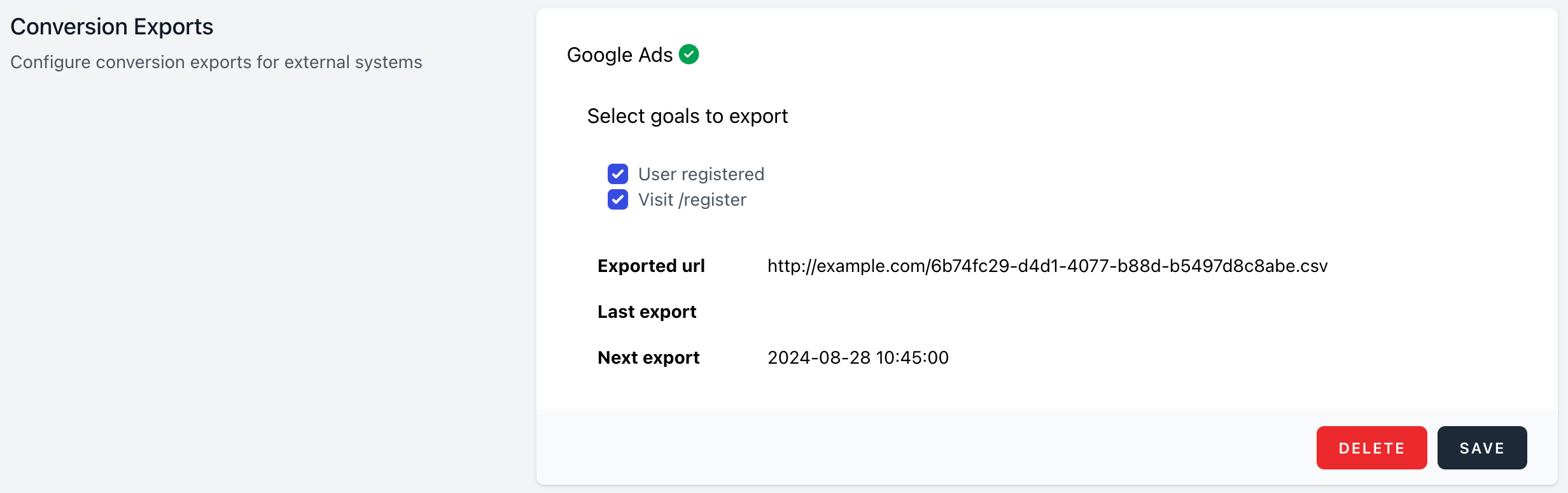
Set Up Conversion Imports in Google Ads
- Return to your Google Ads account.
- Go to the Goals section and select Uploads.
- In the Schedules tab, click the blue plus icon to create a new scheduled upload.
- Set the source to HTTPS and paste the direct download link for the conversion export that you obtained from Galytics.
- Choose a daily upload frequency.
- Click Save & Preview.